As of version 1.8.1+ the shortcodes now have conditional logic integrated with them. Make sure to read all the documentation below, especially if you plan on nesting conditional shortcodes inside each other.
Documentation for Conditional Shortcodes in version 1.7.0 through 1.8.0, can be found here:
https://plugins.smyl.es/docs-kb/field-editor-conditional-shortcodes-1-7-0-1-8-0/
Full shortcode attributes and reference can be found here:
https://plugins.smyl.es/docs-kb/shortcodes/
Conditional Shortcodes
These are the 3 new shortcodes included with version 1.8.1 of the Field Editor addon:
if_custom_field if_job_field if_resume_field
Conditional Shortcodes Attributes
- equals – value to check against value on listing
single value fields – checks if the the value from the listing, matches exactly the value that was passed
multiple value fields/taxonomies – checks if the ONLY value selected equals the value passed. In regards to multiple value fields, think of this as “ONLY equals“ - contains – value to check for anywhere in the value on the listing
single value fields – checks if anywhere in the value on the listing, the value passed exists
multiple value fields/taxonomies – checks if ANY of the values match the value passed (this will be most common one used for taxonomies)
Both attributes/arguments are optional, and if neither are passed, any value (other than an empty one) on the listing will result in the check returning true
What are conditionals?
Conditionals allow you to specify when you want some custom content to be output, based on the value of a field on a listing. The best way to explain this, is with examples, so let’s dive right into it. Here’s a basic example of using the conditional shortcodes:
[if_custom_field key="job_salary"]
This listings salary is [job_field key="job_salary"] annually.
[/custom_field]
As you can see above, we are using one of the new conditional shortcodes [if_custom_field key=”job_salary”] , along with a closing shortcode ([/if_custom_field] ) which allows you to specify custom content (or other shortcodes), before the closing shortcode, which will only be output, if that field has a value.
In the example above, if job_salary had a value of $40,000, this would be the output on the listing:
The listing salary is $40,000 annually.
Conditional [else]
In additional to the standard conditional shortcode, you can also nest an [else] shortcode inside of the shortcode content, to specify content to output if the field does not have a value. Using the example above, let’s add an [else] shortcode to it:
[if_custom_field key="job_salary"]
This listings salary is [job_field key="job_salary"] annually.
[else]
This listing does not provide a salary.
[/if_custom_field]
In the example above, we have added an [else] shortcode, which will output any content (and/or shortcodes) below the [else] shortcode, and above the closing shortcode [/custom_field] , when the field does not have a value (or the original logic evaluates to false. See below for more details).
Conditional Value Checking
You can also fine tune the shortcodes even more, using conditional value checking. Conditional value checking allows you to check for specific values using the arguments found above.
[if_custom_field key="job_start_time" contains="AM"]
This is an early morning position, that starts at [job_field key="job_start_time"]
[/if_custom_field]
This would check the value of the job_start_time field, and if it contains AM in the value, it would output whatever is inside the shortcode content (before closing bracket). To keep the examples simple, I removed the [else] shortcode, but that can be used anywhere in the conditional shortcodes logic. If the value of that field does not contain AM (exactly as you entered it), nothing will be output.
Array/Multiple/Taxonomy Value Fields
These type of fields would be something like, multiselect fields (including taxonomies), or multiple file upload fields. If the field type can save multiple values you should make sure to choose the right value checking argument. Example using job_category when set to allow multiple categories:
[if_custom_field key="job_category" contains="Restaurant"]
This is a Restaurant listing because the Restaurant category was ONE of the selected categories!
[/if_custom_field]
If the user selected Restaurant AND Cafe under categories, the above will output specifically because Restaurant was selected .. even if other categories were selected as well!
Using the equals shortcode on multiple value field types will ONLY result in being true (outputting value above [else]), if there is only one value and that value matches the passed value. You can think of using equals with multiple value field types as meaning “ONLY equals“.
As example, if we instead used equals instead of contains like above:
[if_custom_field key="job_category" equals="Restaurant"]
This is a Restaurant listing because the Restaurant category was ONE of the selected categories!
[/if_custom_field]
Nothing would output from the above shortcode … why? Because both Restaurant AND Cafe were selected, and since you used equals .. technically it does not only equal Restaurant
Negating Shortcodes Conditions
You can also negate conditional value checking, by adding the NOT attribute (without a value) inside the opening shortcode. This basically will do the opposite of whatever value checking attribute you decide to use. So using our example above, if I wanted to output something (without using an [else] statement), when job_start_time does NOT contain “AM”:
[if_custom_field key="job_start_time" NOT contains="AM"]
This IS NOT an early morning position, it starts at [job_field key="job_start_time"]
[/if_custom_field]
Using a negated shortcode condition would be used in situations where you don’t want to output anything when it equates to true, but do want to output something with it does NOT equate to true. This would be exactly the same as doing this:
[if_custom_field key="job_start_time" contains="AM"]
[else]
This is an early morning position, that starts at [job_field key="job_start_time"]
[/if_custom_field]
Case Sensitive Values
There may be situations where you are unsure if the user entered AM or am (uppercase or lowercase, or anything in between), and by default the values you enter ARE NOT CASE SENSITIVE … if you want them to be case sensitive, you can also pass the case_sensitive attribute with a value of true and it will check values, only matching if the value is exactly the same (case wise):
[if_custom_field key="yes_field" equals="YES" case_sensitive="true"]
This will only be output when the value equals YES exactly! If the value were Yes, yes, yEs, yeS, etc you would not see this.
[/if_custom_field]
Nesting Caveats
If you want to use shortcode conditionals, there is one caveat that you need to be aware of. You can not use the same shortcode nested inside of itself. As an example, this will NOT work:
[if_custom_field key="job_hours"]
[if_custom_field key="job_salary"]
This listings salary is [job_field key="job_salary"] annually.
[/if_custom_field]
[/if_custom_field]
The reason the above code WILL NOT WORK CORRECTLY … as you can assume, WordPress has no way to know which opening shortcode is supposed to go with the closing one.
Workaround
The workaround for the caveat above, is to use multiple conditional shortcodes as required (even if it’s not a job or resume). That’s the reason for having the extra if_job_field and if_resume_field … all three of the if shortcodes do exactly the same thing, and call the same exact function, but because they are different, WordPress can parse the shortcodes when they are nested, so for instance, this would work:
[if_custom_field key="job_hours"]
[if_job_field key="job_salary"]
This listings salary is [job_field key="job_salary"] annually.
[/if_job_field]
[/if_custom_field]
You can still use all the other standard shortcodes inside of the conditional shortcodes, the only issue is with using the SAME conditional shortcode, nested inside of itself. Voila!

 Search and Filtering for WP Job Manager
Search and Filtering for WP Job Manager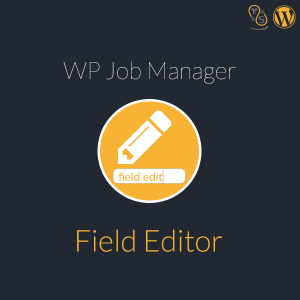 WP Job Manager Field Editor
WP Job Manager Field Editor