If you plan to use Template Overrides for WP Job Manager, and those template overrides are for any of the input fields (any files inside the form-fields directory), and you are using the Field Editor plugin, there are a few things you need to be aware of.
This documentation is only applicable for any of the FORM FIELD templates (found inside form-fields directory), all other template overrides will work like normal and you should follow the WP Job Manager Template Overrides documentation for that.
Template Files
Because WP Job Manager Field Editor adds many features to the existing field types included with WP Job Manager, as well as, numerous custom field types, if you want to customize these templates, you MUST use the template files from the wp-content/plugins/wp-job-manager-field-editor/templates/form-fields directory to retain the enhancements and added features. If you do not, features such as, max selected images, max selected categories, max image size, etc, will not work correctly if you use the default form field templates from the WP Job Manager templates directory.
So first, you will need to look in that directory, wp-content/plugins/wp-job-manager-field-editor/templates/form-fields, and see if the form field template file exists that you want to customize (if it does not, you can just follow the default WP Job Manager template overrides documentation).
Template Directory
Next you will need to create a new directory inside your CHILD THEME directory to store these template override files. Just like in the documentation for WP Job Manager template override files, everything is exactly the same, except instead of using job_manager as the directory, you MUST use field_editor instead. You can then create another directory inside field_editor directory, named form-fields (just like in WP Job Manager documentation).
Examples
So as an example, if you’re using the Jobify theme, and want to customize the multiselect field template file, you need to create two directories inside your jobify child theme:
/wp-content/themes/jobify-child/field_editor/ /wp-content/themes/jobify-child/field_editor/form-fields
You would then copy the /wp-content/plugins/wp-job-manager-field-editor/templates/form-fields/multiselect-field.php file to the form-fields directory we just created, ultimately resulting in this file:
/wp-content/themes/jobify-child/field_editor/form-fields/multiselect-field.php
You can then edit that file, make any modifications you would like, and that template file will be used instead of the default WP Job Manager Field Editor one.
This is exactly the same as the WP Job Manager Template Overrides, with the exception of using field_editor as the root directory in your child theme’s directory, instead of job_manager.
Why not just use job_manager structure?
The reason I decided to take priority of field editor templates over the default WP Job Manager form field templates, is as explained above, because WP Job Manager Field Editor adds many features to existing form fields, and as such, to prevent errors on sites, features from not working, etc, I configured it so you must use the field_editor directory to specify that you are in fact, using the field editor template files. This was also done to prevent backwards compatibility issues with older, out-dated template files that may still exist on client sites.

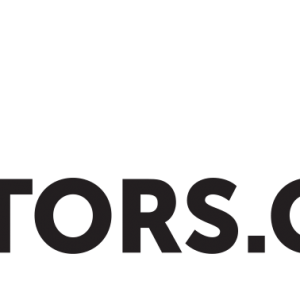
 Search and Filtering for WP Job Manager
Search and Filtering for WP Job Manager