WP Job Manager Field Editor comes with an integrated Widget you can use to customize the location of output in your theme wherever widgets are supported.
You will find the widget under the standard widgets with the title Custom Field. All you need to do is select the widget and drag and drop it in the widget area you would like the field to display at. You can only output one field per widget, if you want to have multiple fields output you will need to add multiple widgets.
Widget options are exactly the same as the Auto Output including Output As and other options/configurations.
Once you drag over the widget you will see the options available for configuration, which as of version 1.2.4, includes the following:
Title
This field is the title used by the standard WordPress widget.
Use Widget Style
WordPress by default has a widget style which is normally set by the theme you’re using. If you have a Title set and the Use Widget Style checkbox is enabled this will more than likely display the widget title on the page (all depends on the theme). Leaving this unchecked will remove any widget style’s applied to the widget by your theme.
Show Label
This setting will output the label configured for the field before the actual field value/output.
Field Meta Key
This is the meta key configured in the field settings that you wish to output. I do not recommend selecting the default fields as these are already automatically output by the templates and have not been tested to fully function correctly. The only reason I left the default fields in the dropdown was per request of a few users.
Extra Classes
Any extra classes you want to add to the DIV that is output for any custom configuration
Output As
This is a dropdown of available output options. Most of the time the standard value output is all you will need.

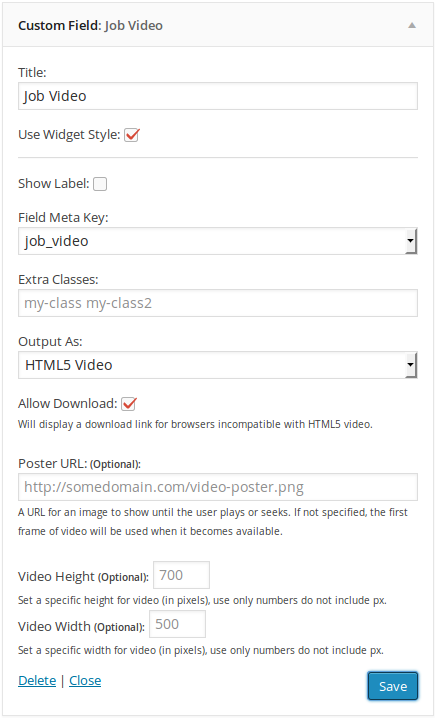
 Search and Filtering for WP Job Manager
Search and Filtering for WP Job Manager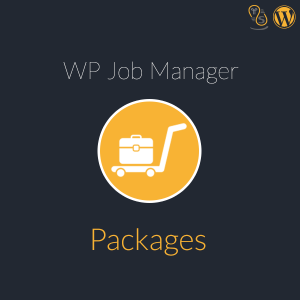 WP Job Manager Packages
WP Job Manager Packages