Make sure you use the API/License Key AND Email which can be found on your My Account page! Using an incorrect API/License key OR email will cause an issue with activation.
If you are unable to activate your API/License key there are a few reasons this could be happening, and I will go through them below to explain the issue and how to resolve it.
You can find the location to enter your API/License key, and email address on the Plugins page of your WordPress site. You will see two input boxes similar to the image above where you can enter your information, and then hit the Enter key to submit.
If you are using a newer version of any of my plugins, you will also have multiple other locations to enter your license information. Unfortunately many plugins are poorly coded and take over the plugins page, and as a result, I have added multiple locations to activate your license.
I have integrated a new updating system, and activation system, which can be found in the latest release of all my plugins. You can find the menu item under the main Dashboard menu item,
with the sMyles Licensing sub-menu item title.
When you click on that menu item you will see a screen like the image below. This is the recommended method of activating your license, as it uses ajax to make the licensing call, and should prevent any other plugins from causing problems with activation.
If you’re using the Field Editor plugin, you can find another tab titled “License” under the Field Editor Settings menu item, as shown in the image below.
Exceeded Maximum Activations
If you receive the error message “Your API/License has exceeded maximum number of activations, please upgrade to support additional activations” this means you already have a site activated for your API/License key. This commonly happens when you move your site to a new server, a new domain, or change the main domain that is being used. Individual licenses only support up to 1 site being activated at a time, but you can change that anytime you want.
If you happened to forget to deactivate your license or the plugin before moving it to a new server, or whatever may be the case, you can always go to the My Account page and delete any activations on your license. All you need to do is click the Delete button and you can then activate your license on any site you would like.
Caching
Please also make sure that you clear any kind of cache on your site, as sometimes this can cause activations to not show depending on the type of caching you’re using, through a plugin or hosting provider.
Other Troubleshooting
If you followed the steps above and do not have any active activations, have verified you are using the correct API/License Key AND E-Mail, the next step would be to make sure your hosting company has not blocked connection to my server. You can test this if you have SSH by doing a simple ping to plugins.smyl.es and see if you get a reply. You can also contact your hosting company and ask them if they have blocked connection to that address.
If you have checked both of these and are still having issues, please open a support ticket so I can look into it for you.

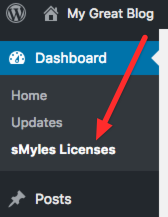
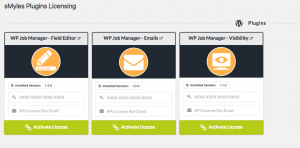
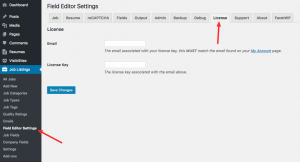

 Search and Filtering for WP Job Manager
Search and Filtering for WP Job Manager