WP Job Manager Field Editor 1.10.0 Update – Select2, Cariera, Companies, & More!
I’m happy to announce that version 1.10.0 of the Field Editor plugin has been released! This is a minor revision version (meaning still backwards compatible) but also has a lot of changes under the hood! Here’s the details…
First and foremost, MAKE A BACKUP! After backing up your current copy of the Field Editor plugin, MAKE SURE that you thoroughly test the new version!
Reason being, this version switches from using Chosen.js to Select2, which the conditional logic, dynamic child taxonomies, and multiselect fields all rely on. This update also changes a bit how fields are passed around in the plugin, as well as how auto output is handled.
There shouldn’t be any issues, but depending on your situation (theme, custom configuration, overrides, etc) there could be issues with the switch to Select2 (more details below).
This update also requires WP Job Manager to be a minimum version of 1.32.0 (released January 2019)
Chosen.JS to Select2
As mentioned above, this version switches from using Chosen.js to Select2 (which is standard for WP Job Manager now), the only reason that Chosen.js has been used up until now was I had to rewrite a lot of the conditional logic and dynamic child taxonomies code that was originally coded for Chosen.js.
With the switch to Select2, this opens up the ability for future features like the ability for users to add custom taxonomies from the submit form (coming soon), as well as mobile support for multiselect items, and ultimately better looking select boxes.
If at any time you want to switch back to using Chosen.js, you can do so via the Field Editor Settings page as shown in the screenshot below. Enable the setting “Chosen”.
This is only recommended as a last resort if you’re having issues. If you do have problems, please open a support ticket and let me know. This update also required updates to these field template files:
multiselect-field.phpselect-field.phpterm-multiselect-field.phpterm-select-field.php
Please make sure if you’re using template overrides, that you update yours to support Select2. Open a support ticket if you need help with this.
reCAPTCHA v2 Invisible
This release also adds support for “Invisible” reCAPTCHA from Google. This reCAPTCHA type will automatically handle detecting if Google thinks the user is a bot or not, and will decide whether or not to show the reCAPTCHA challenge, whereas the original supported version was a checkbox that required the user to select it before they could submit a listing.
PLEASE NOTE you MUST configure an invisible API key in the settings if you wish to use this feature. You can not use the original or any existing reCAPTCHA api keys that you have configured already. This is very easy to setup, and you can do so from Google’s website.
To configure using the invisible reCAPTCHA you can do so by selecting “Invisible” under the Size setting for reCAPTCHA.
You can see an example of this in the screenshot on the left.
Cariera Theme Support
After a lot of requests from clients for support with the Cariera theme and the developer of that theme being very responsive, we have spent a lot of time working together to bring you guys an amazing update with lots of features.
The most important update with the theme support, is the support for the Company Fields which is included natively with the Cariera theme. The “Companies” included with Cariera is basically the same features that you get from WP Company Manager, which is why the integration and support of WP Company Manager, which was a major undertaking, went hand in hand with the Cariera theme.
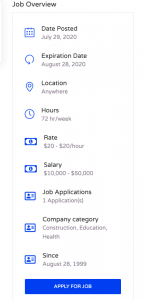
Cariera uses Font Awesome 5 Free icons, you can find them here. Once you find the icon you want to use, just use the value from class for the <i> element. For example if the icon would be <i class="fas fa-address-card"></i> then you should enter fas fa-address-card into the classes field in auto output configuration.
WP Company Manager Support
One of the biggest updates from this release (besides Select2) is the support for the WP Company Manager plugin. You will now see a “Company Fields” menu item under the main Companies menu item, where you can use the Field Editor plugin to configure those fields (conditional logic coming soon). Pretty much everything below also applies to Cariera theme companies.
You will still see the “Company Fields” sub-menu item under the Job Listings main menu, but those should only be one or two at the most (to configure fields like the “Select Company” on job submit page). When using WP Company Manager (or Cariera) you should probably never need to edit or add fields here (under Job Listings menu item), as they should all be configured under the main “Companies” menu item for editing fields.
Auto Output
Auto output configuration under these new “Company” fields can be configured to output on both Job Listing pages and Company Listing pages (most commonly on job listings). You should see all the same auto output locations that you have available under job fields.
Shortcodes
When you want to output a specific “Company” field on a Job Listing, you must make sure that you use the field_group="company_fields" parameter/argument, so the plugin knows that you’re trying to output a field that is actually from the “company” and not from a field called “company_name” saved on a job listing.
[company_field key="company_name" field_group="company_fields"]
PHP
This is exactly the same as above, when using PHP to pull values for “Company Fields” you need to specify field_group in the arguments passed to the function. For example:
<?php the_custom_field( 'company_specific_field', null, array( 'field_group' => 'company_fields' ) ); ?>
The second argument in that function call is null because we want to let the plugin auto detect the Listing ID to pull that value from. If you want to pull from a specific listing, pass that value instead of null.
Other Updates
A major fix that came around with the companies handling, was fixing issues with the same meta key being used in different field sections. This required a bit of work to maintain compatibility (for pulling/displaying values and storing configurations), but is now completely possible.
WordPress 5.5 also introduced removing jQuery Migrate, which some of my older code relied on, this has also been fixed in the latest release.
There are also numerous other tweaks and enhancements made to the plugin while these features above were integrated, which is even more reason to make sure and test your site when upgrading!
You can view the full changelog here

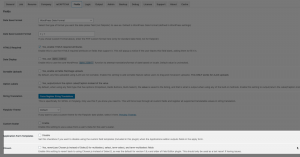
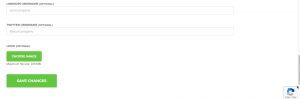
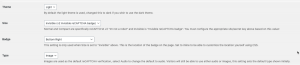

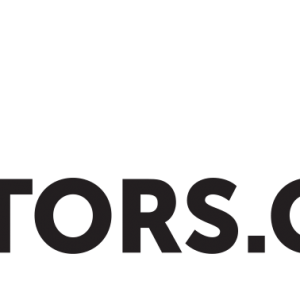
 Search and Filtering for WP Job Manager
Search and Filtering for WP Job Manager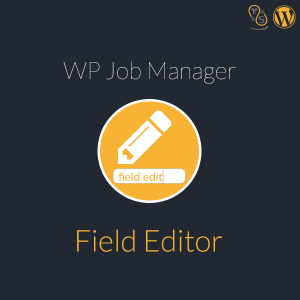 WP Job Manager Field Editor
WP Job Manager Field Editor
No comments yet.